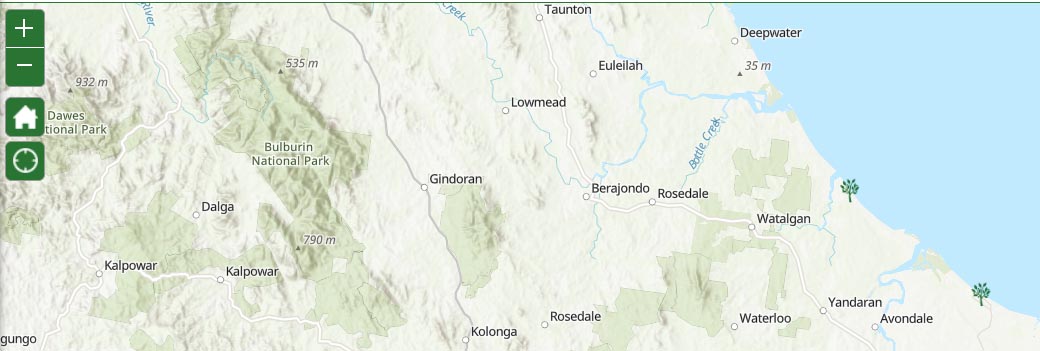Navigating Park Finder - How to guide
Help guide to using the Park and Natural Areas finder online map
Search by keywords
Search for a park or natural area by name or address, if you already have an idea of where you want to visit.
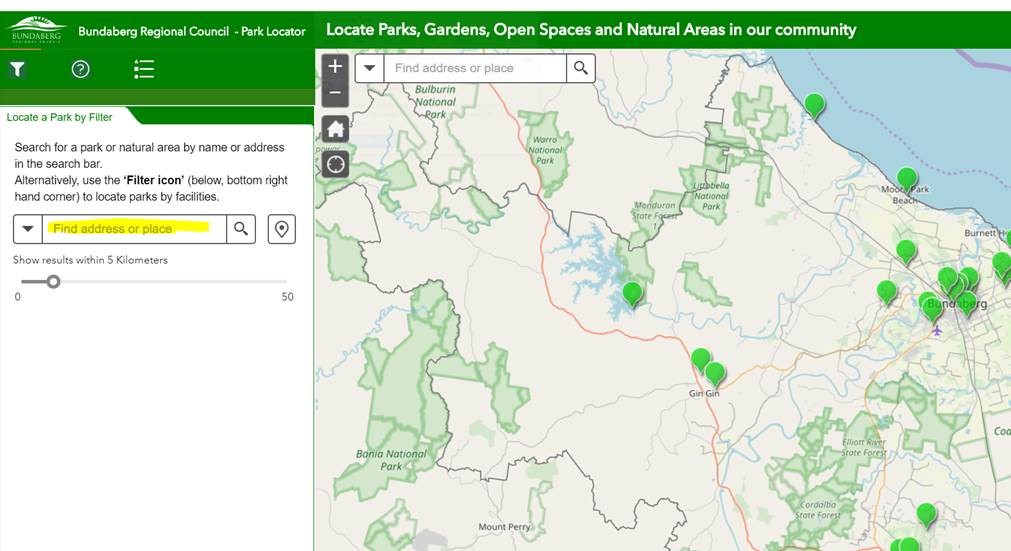
Search by filters
Set filters Using the "filter Icon" in the bottom right hand corner of this tab, to select and see what facilities each park or natural area has to offer.
Select which facilities you require, by ticking on a particular feature. The map will then only display those parks that contain that facility. i.e: tick barbecue to display all parks and natural areas across our regions that provide barbecues.
Note: You must “unselect” a particular facility filter before selecting another. If you select multiple filters, the map will only show parks that have all of the selected facilities available (eg. a barbecue and a picnic table).
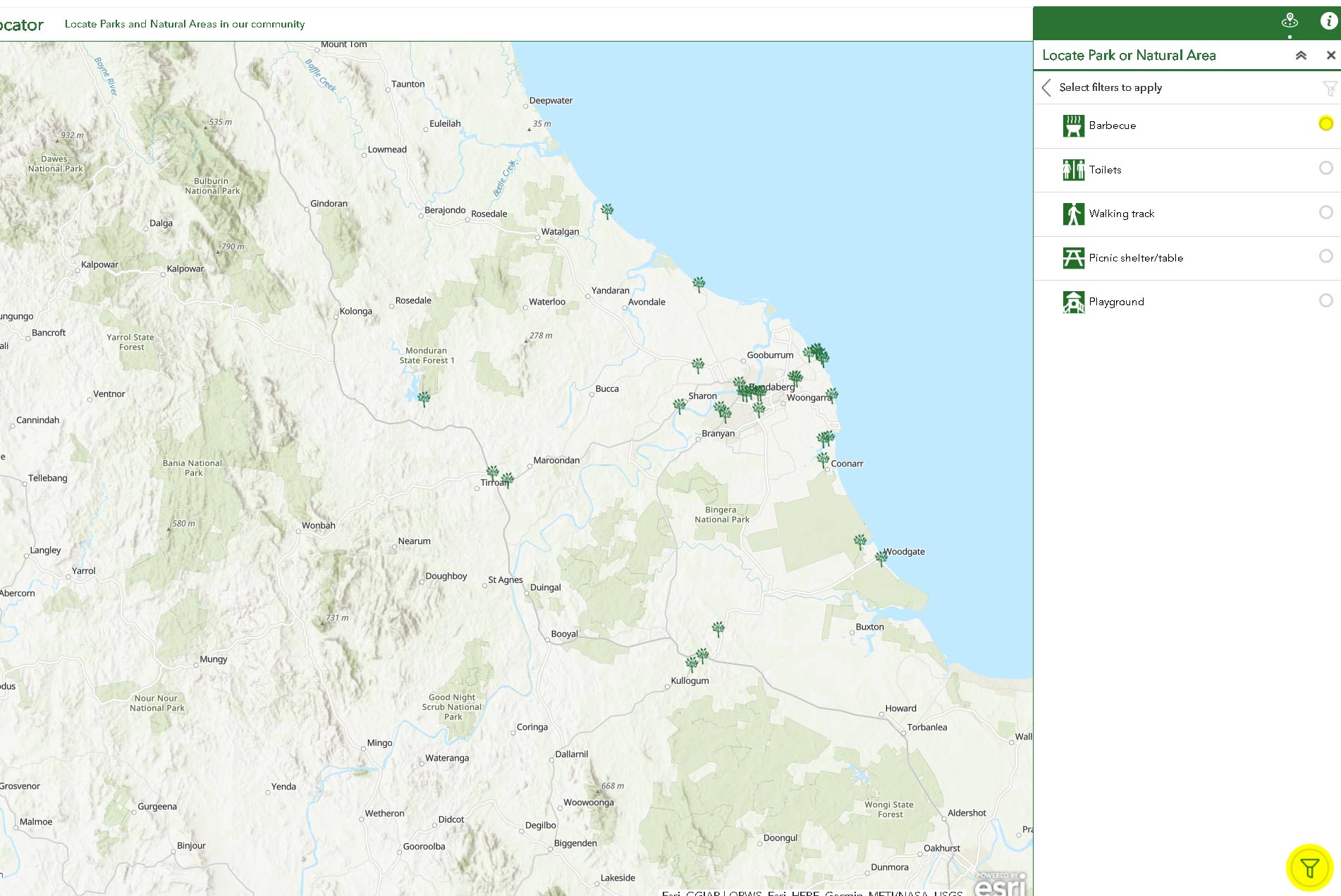
Search by map
If you click on a particular park icon, on the map, it will display a pop up which will give you a detailed description of that park or natural area and will also show what facilities it does or does not contain.
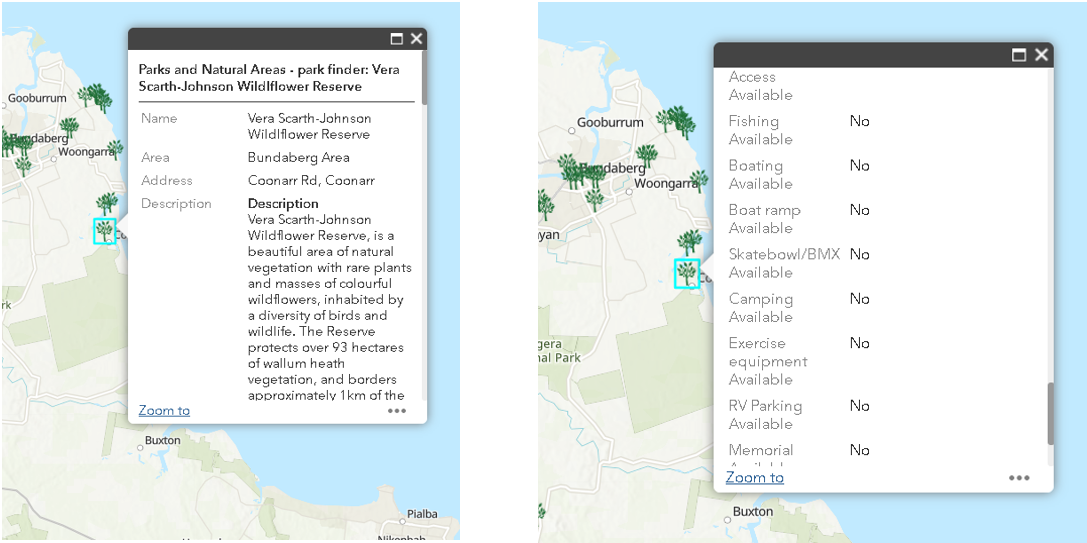
Show your location or return home
You can show you current location on any device with a GPS, by clicking on the locate button in the top left hand corner of the map. Return to the home page, by clicking on the home button in the top left hand corner of the map. This will zoom you back to the overall extent of region again.